How to accept an invitation for Zoho Projects

This manual only applies for users who have a Zoho-account on the EU-server. You can verify that you are on the EU-server by checking the URL of your zoho applications. If this URL ends with '.eu' (for instance 'projects.zoho.eu', or 'crm.zoho.eu'), you are on the EU-server. If it ends on '.com', you are on the US server.
In order to improve the cooperation between BrainSolutions and her clients, each of our clients is added to a project in our Zoho-environment. Follow the steps here-below to accept our invitation.

Note: in order to accept the invitation to access our Zoho Projects, you cannot be logged in to your existing Zoho-account. Please make sure to log out from your existing zoho-account, or create a new profile in Google Chrome that you will use to cooperate with BrainSolutions.
1. Sign out from your existing Zoho-account, or create a new profile in Google Chrome
2. Provide your e-mailaddress to your contactperson at BrainSolutions. Use a different e-mailaddress than the one you use for your own organisation. You'll receive an invitation on this e-mailaddress to join Zoho Projects:
- Sender: noreply@zohoaccounts.com
- Subject: "Invitation to join organisation"
3. Click on the button 'Accept Invitation' in this e-mail. Make sure that you open this link in a browser (or profile) where you are not yet logged in to your Zoho Account. If needed: right-click on the button and copy the url, so you can paste it in the URL-bar of the browser you would like to use.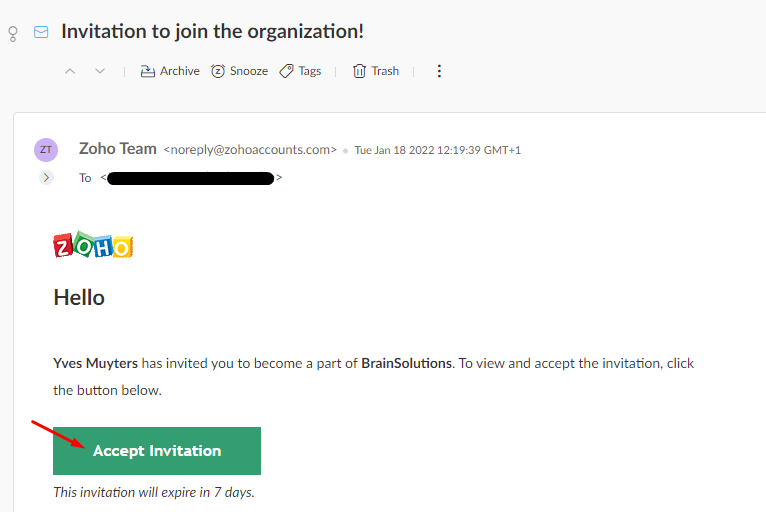
4. On the page that opens now, click on 'Register and accept' (this is a free translation of Dutch text, it could be something slightly different)
5. Complete all required fields and click again on 'Register and accept' (this is a free translation of Dutch text, it could be something slightly different)
6. The Zoho Projects environment of BrainSolutions will open now. Click in the left-pane on 'Projects' to open the project and start our cooperation.
Related Articles
How do I write a review about Brainsolutions as a Zoho Partner ?
If you are satisfied with the Zoho services offered by BrainSolutions, we would gladly appreciate it if you share it with the rest of the world. :-) You can do so easily on the Zoho website. You can chose in which language you would like to write the ...How to tag BrainSolutions as your Zoho partner
When you want to tag us as your Zoho partner please follow these instructions: https://store.zoho.com/html/store/tagyourpartner.html You will see a screen with all Zoho Services. On the top right of the screen you have a checkbox to select all ...How to assign a Zoho License to a user/e-mailaddress
Go to https://www.one.zoho.eu and log in In the bottom left corner, select 'Directory' In the left pane, click 'users' Click the button 'add user' (in the top right corner) Complete user first name, last name, e-mail, etc., and click 'Add' If you ...Manage different Zoho accounts with 'profiles' in Google Chrome
In order to avoid logging out and logging in each time you want to switch to a different Zoho-account, you can use profiles in Google Chrome. This can be pretty helpfull when you have for instance one Zoho-account for cooperation with BrainSolutions, ...